Menu list
File Menu
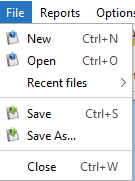
Note
All information for a coverage relationship is stored in a single runnable file : the coverage file (*.cover).
- New menu creates a new empty project
- Open menu opens a project file (*.cover)
- Save menu saves change for the current project file
- Save As menu saves the current project file with a new name
- Close menu exits from application
Report Menu
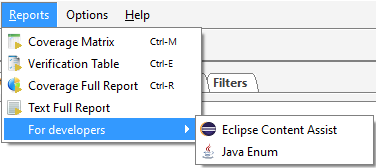
- Verification table menu launches and opens the Verification Table
- Coverage Matrix menu launches and opens the Coverage Matrix
- Coverage Full Report menu launches and opens the Coverage PDF Report
- Text Full Report menu launches and opens the Markdown Report
- Eclipse Content Assist menu launches and opens the Eclipse Content Assist Export
- Java Enum menu launches and opens the Java Enum Export
Options Menu
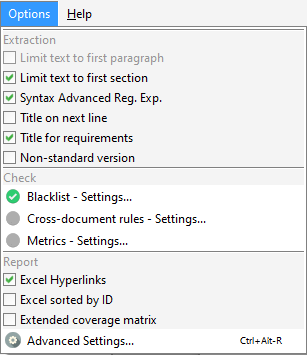
Extraction options
Limit text to first paragraph
This option has not effect if END TEXT tag is used. If END TEXT is empty: * If the option is checked, the statement text is read until the end of the first paragraph. This limits the length of the extracted text. * If the option is unchecked, all paragraphs are read until the next new section (new heading, new sheet) or the next tag.
Limit text to first section
This option has not effect if END TEXT tag is empty.
If END TEXT is defined:
- If the option is checked, the statement text is read until the next section (new heading, new sheet) or until the next tag.
- If the option is unchecked, all sections are read until the END TEXT tag is found, or another tag is found.
Syntax Advanced Reg. Exp.
This option allows you to switch from using wildcards to advanced regular expressions for syntax formalisation, see Wildcards vs Regex.
Warning
This kind of expression are very complex and shall not be used for beginners.
Title on next line
Selects if the title is on the same line as the REQUIREMENT ID, or in the next line.
If unchecked, the following syntax is supported:
<DSL_0010> Operating System
The software must be compliant with Windows 10.
...
If checked, the following syntax is supported:
<DSL_0010>
Operating System
The software must be compliant with Windows 10.
...
Title for requirements
Uncheck this box if your requirement do not have a title.
If checked, requirement will have a title that is read just after ID. If unchecked, the ID is followed by text or by custom tags.
Non-standard version
If the option is checked, the version can be a free text with digits 0-9, letters a-zA-Z, dashes -, dots . and spaces .
Trim left
This option cleans up the start of titles, text and requirement attributes. By default, spacing and invisible characters are removed. This option allows you to define the list of characters to be deleted using a regexp.
Trim right
This option cleans up the end of titles, text and requirement attributes. By default, spacing and invisible characters are removed. This option allows you to define the list of characters to be deleted using a regexp.
High probability only
In Auto reading mode, this option limits reading to requirements identified with a medium or high probability. Other phrases are not extracted from the document. This option allows you to read a document with no formal requirements using the same process as others, at the risk of not capturing certain sentences.
Control options
This section lists all available controls. The icon is green when the control is enabled, else gray. See Control Engine.
Report options
Excel hyper-links
If enabled, includes hyper-links to source documents in the Coverage Matrix and the Verification Table.
Excel sorted by ID
If enabled, sorts the requirement by ID in Coverage Matrix and Verification Table. The sorting is "natural" in the sense that if the difference between two IDs is at the level of a number, then this number is considered in its entirety to perform the sort.
For example the following IDs will be sorted as follows: "REQ_4" < "REQ_04" < "REQ_5" < "REQ_10".
If disabled, the requirements are presented in the discovery order.
Extended coverage matrix
If enabled, adds the following information in the Matrix tab of Coverage Matrix:
- requirement text
- requirement management rate
- requirement coverage rate
- linked requirements
- custom attributes
These information are always included in the Status tab of Coverage Matrix.
Show NO_STATEMENT_ERROR in Multi-Level matrix
When this option is unchecked, requirements with the status NO_STATEMENT_ERROR are not presented in the multi-level report. In this case, a message is displayed to alert you to the number of requirements hidden in the table.
These requirements may be defined in data sources not included in the project, in which case the lack of a statement may not be an error.
Settings
Opens Settings Dialog.
Help Menu
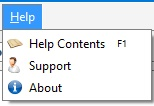
Help Content
This menu opens the on-line help.
Support
(REQCHECKER™ PRO only)
This menu opens the support Web page. It is enabled for if the maintenance service is active.
About
Opens About Dialog.