SGLM License Manager Install
This section presents how to install SGLM License Manager. SGLM License Manager is required for REQCHECKER™ TEAM and REQCHECKER™ EXPERT Floating. The license manager is as well an HTTP server that presents the connected users.
Check the pre-requisites
Hardware requirements
- Free RAM 2 MB
- Free hardDisk 2 MB
Warning
SGLM License Manager is a Windows executable program that must be deployed on a physical server only.
Software requirements
- Microsoft Windows XP 32 bits, Windows Seven 32 bits / 64 bits, Windows 8 32 bits / 64 bits, Windows 10 64 bits
- Windows administration rights are required.
Internet connection
SGLM License Manager can be deployed on an intranet. An Internet connection is required if the SGLM License Manager is deployed on an Internet server.
Download
Install
- Copy SGLM License Manager executable file
sglmserv-Win32.exein the physical license server. -
Right click on executable file, select Run as administrator (or run it from an administrator command prompt).
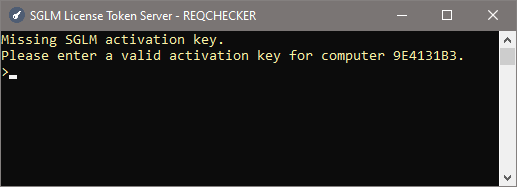
-
Copy the hardware key (
9E4131B3in this example) and send it to KHILOGIC with the contact form https://reqchecker.eu/contact/.Note
You will receive the activation key by email in a few day. Please ensure that your company is able to receive email from support@reqchecker.eu.
-
Paste the activation key received by email (13 characters length string).
- Enter the IP port to listen (http protocol).
- Enter the IP address to listen.
-
Open the status page indicated in the Real time status page: field. Check that the number of ordered tokens is correct.
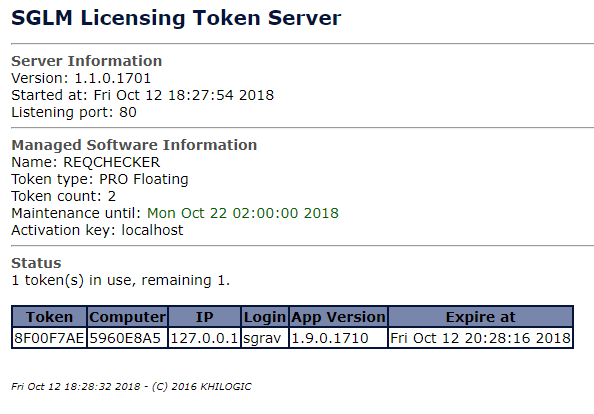
Since the server works properly, it can be deployed as a service.
- Close the SGLM License Manager server windows.
- Create the service directoy, e.g.
C:\Program Files (x86)\Khilogic SGLM. - Copy SGLM License Manager service file
sglm-service-Win32.exein this directory . - Copy
sglmserv-Win32.exein this directory, it will be required for uninstallation. - Open a administrator command prompt in this directoy.
- Enter the command
sc create SGLM binpath= "\"%cd%\sglm-service-Win32.exe\"" Start= auto DisplayName= "SGLM License Token Server". - Enter the command
netsh firewall add allowedprogram "%cd%\sglm-service-Win32.exe" "SGLM License Token Server" ENABLE. - Enter the command
sc start SGLM. - Enter the command
sc query SGLMand check the service is running. - Open the status page again, and check the page is displayed correctly.
Uninstall
- Open the SGLM License Manager service directoy, e.g.
C:\Program Files (x86)\Khilogic SGLM. - Open a administraor command prompt in this directoy.
- Enter the command
sc stop SGLM. - Enter the command
sc delete SGLM. - Enter the command
sglmserv-Win32.exe. - Type
uninstall. - Enter the command
netsh advfirewall firewall delete rule name="SGLM License Token Server". - Remove the service directoy.
Update activation key
- Open the SGLM License Manager service directoy, e.g.
C:\Program Files (x86)\Khilogic SGLM. - Open a administrator command prompt in this directoy.
- Enter the command
sc stop SGLM. - Enter the command
sglmserv-Win32.exe. - Type
uninstall. - Enter the command
sglmserv-Win32.exeagain. - Follow the installation instructions to enter the new activation key, port and IP to listen on.
- Press
CTRL+Ckey. - Enter the command
sc start SGLM. - Open the status page again and check the page is displayed correctly.
Update executable
- Open the SGLM License Manager service directoy, e.g.
C:\Program Files (x86)\Khilogic SGLM. - Open a administrator command prompt in this directoy.
- Enter the command
sc stop SGLM. - Download latest SGLM License Manager service file
sglm-service-Win32.exe. - Overwrite
sglm-service-Win32.exeexisting file. - Enter the command
sc start SGLM. - Open the status page again and check the page is displayed correctly.